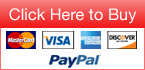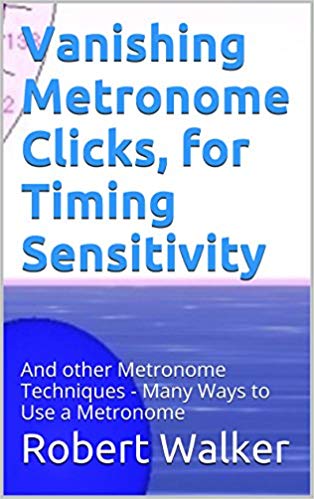Extra Downloads
Here you can download extra plugins to enhance Bounce Metronome in various ways.
Visuals
Sprites
You can use this installer to add new sprites to Bounce Metronome 4.3. Extra sprites for Bounce Metronome 4.3
Sprite License
Most of the sprites in this package are public domain. However, Sorlo and a couple of other sprites from opengameart.org are licensed under Creative Commons Share Alike - so any animations you make with them must be released under the same license. I'm able to include them in this package because it is a separate plugin, so its license doesn't apply to Bounce Metronome itself. See the discussion at opengameart.org/content/sorlo-a-funny-sorcerer
Skins
You can add new skins to Bounce Metronome Pro with these installers:
Bounce Metronome Pro extra skins
Bounce Metronome Pro More extra skins
For an idea of what they look like see the Activity Timer Extra Skins page - the same extra skins are available for both programs.
FreeImage for Anti Aliasing for Export to Animation
This installer installs the FreeImage.dll into your system folder. It is used for anti-aliasing of the exported videos.
You may have it already installed by other software. I include it as part of Lissajous 3D and other programs may install it as well. It does no harm to install again though - if it's already present, will only update it if this version is newer than the version you already have.
bounce_metronome_freeimage_setup.exe [0.6 MB]
Once it is installed, you will be able to use antialiasing for the Export to Video window (Ctrl + 234).
This software uses the FreeImage open source image library. See http://freeimage.sourceforge.net for details.
FreeImage is used under the FIPL version 1.0.
Back to tabs menuVideo Skins
The idea here is to use any video or animation as the background texture for the window.
For an idea of what they look like see the Video Skins page.
There's one animated skin included with the program already - to try it out choose Animated Caustics Skin in the Visuals menu of Bounce Metronome Pro.
OTHER ANIMATED SKINS NOT AVAILABLE YET - CONTACT ME IF ESPECIALLY INTERESTED AS IT ISN'T THAT MUCH WORK, ALREADY GOT SOME MORE WATER CAUSTIC ONES WORKING IN THE BETA - JUST NOT MADE THE INSTALLER YET.
I've made a number of other animated skins using caustics in the same way. This installer will include those and possibly some more. But I haven't made it yet. Ready fairly soon - let me know if you are particularly interested to see it, won't take long to do just that I have other things which tend to take priority so I haven't got around to it yet.
Meanwhile though, you can also drag and drop any animation you have into the Skins window to use as an animated skin - then use the fade to background feature if the text is hard to read (as it probably will be for most animations). For instance here I tested it with the animation that comes with windows 7 - an animation of seals, birds and other wildlife running in the background behind the text, which is rather a nice effect.
(EXTRA ANIMATED SKINS NOT YET READY, WILL DO THEM FAIRLY SOON)
This skin installer will add extra animated skins.
Back to tabs menuMidi to Wav
This adds the Timidity plug in, which you can use to convert midi files to audio files.
Download it here
bounce_metronome_timidity_midi_to_wav_setup.exe [4.4 MB]
This is used to add sound to your exported animations of the bouncing visuals in . It's also used for the button to convert your saved midi file recordings to WAV in the window.
It installs a copy of timidity into a subfolder of the programs folder, and also installs the timidity sound font so that you can start doing midi to wav right away with no extra configuration needed.. If you have timidity already installed you can use that instead, configure Timidity in the window. You can also use that window to change the sound font for the midi to wav rendering, and change the volume, also advanced users can vary the parameters for Timidity, e.g. to add effects such as reverb.
Note on the Timidity License
Timidity is licensed under the GPL Open Source license - which means you can't modify the code or use it as a dll in a commercial program. However, here I'm using it here as a command line tool. This is acceptable under the GPL. See Can I release a non-free program that's designed to load a GPL-covered plug-in?.
Back to tabs menuVideo
Bounce Metronome can handle some avi files straight away (so long as they use RGB compresssion). For all other video formats you need the MEncoder plugin.
This download adds the MEncoder plug in to add .mov, .mp4, .flv, .asf, .mkv, .3gp, .flv, .wmv and many more video formats.
Download it here
bounce_metronome_video_encoders_setup.exe [4.4 MB]
You may find that you still can't play movies and video skins in Bounce after this install.
If that happens, try the FFDShow extra codec (see below) which usually sorts it out.
You can use it to import videos for the animated sky and textures, and also for the animated skins. You can also use it when you export your rhythms as video animations, to automatically convert the exported avi file to other formats such as mp4.
Note on the MEncoder license:
MEncoder is licensed under the GPL Open Source license - which means you can't modify the code or use it as a dll in a commercial program. However, here I'm using it here as a command line tool. This is acceptable under the GPL. See Can I release a non-free program that's designed to load a GPL-covered plug-in?.The way that Bounce Metronome uses it is covered by the first case in that FAQ (runs the program as a separate process with it's own (hidden) command line console window - and doesn't dynamically link with it). So is undoubtedly legitimate and complies with the license.
Indeed, many other commercial programs are bundled with MEncoder, for examples see the list under Video Encoding Tools and later on the MEncoder Projects page.
Extra Codec, FFDshow - may be needed if you find you still can't play movies after you install MEncoder
Bounce Metronome Pro uses an older way of showing videos which isn't as widely supported as it used to be.
So you may need to install an extra codec before it can play the converted movies or other .avi files.
The ffdshow codec works well. You can get the latest version here: ffdshow page at videohelp.com or directly from the ffdshow tryout project home page at sourceforge
Note, technically it is a first party codec with support for many file formats - rather than a codec pack. It has none of the problems you may get from installing some codec packs. Also since it is a single codec, it is easy to install and uninstall.
It has a good reputation.
Boost merit of FFdshow to resolve conflicts with other codecs
If this doesn't fix it, then you might have another codec which is taking priority over ffdshow which has a problem with it. To fix this, try boosting the merit of ffdshow to maximum via its "Video decoder configuration" - in Windows 7 or Vista enter that into the Search field and in XP you can find it under ffdshow in the Start Menu | All Programs.
When the ffdshow "Video decoder configuration" starts up, then go to DirectShow control and push that merit slider all the way to the right.
GSpot - if you still have issues with your codecs
If still have issues, then the free third party techy diagnosis software GSpot may help with diagnosis of problems. Or Contact me in case I can help in some way.
Techy details - why FFdshow might be needed for Bounce Metronome
Bounce Metronome Pro uses AVIStreamGetFrameOpen so you need a codec that supports that routine.
In a future version of Bounce Metronome Pro I plan to update to DirectShow which will be able to use any of the codecs.
Back to tabs menuRecording
Bounce Metronome Pro comes pre-installed with midi, waveform audio and mp3 suppport. Quite possibly that may be all you will ever need.
If you wish to add extra audio recording formats such as sun au, ogg vorbis, etc, to Bounce Metronome Pro, you can do it with this installer:
Download it here
bouncemetronome.com/bounce_metronome_sound_encoders_setup.exe
There's a known issue on Vista and Windows 7 which may prevent you from recording to audio at the same time as you play.
For more about this see: How to record to Audio and Video on on Vista and Windows 7
The easiest solution to this is to use BB Flashback Recorder - free and user friendly. Only disadvantage really is that it records it as a video rather than as pure audio. However you can make the video resolution as small as you like.
I have plans to add support for this type of recording in Vista and Windows 7 to Bounce Metronome in the future.
Back to tabs menuCSound
This adds extra instruments you can use for making audio recordings from the midi files. With CSoundAV you can also play the CSound instruments in real time.
You don't need CSound to use Bounce Metronome as a metronome
If you want to explore more instrumental sounds for the rhythms then this may be useful to you.. It's of most interest probably for users who explore the harmonic metronomes and fractal tunes.
Bounce Metronome Pro's Automated CSound Orchestra Builder makes it easy to use CSound instruments - just select from a drop list and the instrument is ready to use right away, no coding or techy setting of parameters required.
Add CSound support with this installer:
bouncemetronome.com/CSound_Setup64_With_Manual.exe [1.75 MB]
This CSound installer adds a minimal version of CSound, with just what you need to be able to make CSound recordings using Bounce Metronome.
After you have installed it, Bounce Metronome should find it automatically and use it to render CSound recordings.
More about the installer
On the first page you will see that the installer has an option to associate .orc and .sco files with WinSound - which is left as unselected. If unsure leave that unselected.. You may prefer to associate them with a front end such as WinXoundPro (installed as part of CSoundAV) to both edit and render the files.
Users of some very old computers may get an error message and find that they need more up to date versions of the dlls that it needs.
If this happens to you, here is an installer to install them for you: msvcrt_and_msvcp60_Setup.exe (240 Kb)
It installs version 6.10.9359.0 of msvcrt, and version 6.00.8972.0 of msvcp60. It will only install them if they are newer than the ones you already have. Also if they are in use then it will install them automatically when you next reboot.
Bounce Metronome will probably find it automatically next time you start it up. If not, go to File | CSound File Opts | CSound Renderer and click on the Get Location button. You should then be all set up to play and render CSound scores made in Bounce Metronome. If you want to browse the manual offline then click on the Get Installed Manual Location
If you have CSound already
It does no harm to have several installations of CSound so you can just install this extra minimal installation for Bounce Metronome only.
Or if you prefer to use your existing installation in Bounce Metronome Pro as well - you can browse to find your CSound Renderer in Bounce Metronome Pro's - go there and browse to find consound, winsound, or csound, all of which can be used to render the scores and orchestras.
You can get the most recent versions of CSound here: CSound Project Home - then go to the Files area. Then follow the links to download the most recent version of csound_con[version].exe or csound_win[version].exe.
There are various modifications you can make to your system to help with some of the more techy ways of using CSound, for instance from the command line. See http://fermi.uchicago.edu/~cfneese/personal/ConfiguringCsoundWin9x.html
Back to tabs menuCSoundAV
Playing in real time
You need CSoundAV if you want to play your CSound instruments in real time. You can start it up from Bounce Metronome Pro from the .
You get it here: CSoundAV download page
You can start CSoundAV from Bounce Metronome >> Instr >> CSound Instruments for Parts >> Play Hi. in CsAV
This will start up CSoundAV all configured to play the instruments so that it responds to pitch bend messages from Bounce Metronome etc.
You then need a way to send the midi notes from Bounce Metronome through to CSoundAV. The easiest way is to use a loopback such as Loopbe1. This adds itself to the Out and In Midi devices lists in Windows. You can then set the Out for FTS to Loopbe1 and the In for CSoundAV to the same device. Then midi sent OUT from FTS will arrive IN to CSoundAV and so get played in real time.
Back to tabs menu